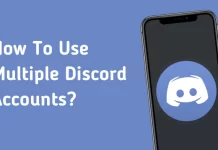Google Chrome has become one of the browsers preferred by all users in the world, this is due to its excellent design and especially to each of its extensions that make life easier for everyone. This browser is currently one of the most widely used on both computers and mobile devices. So in this article, we are going to explain how to install Google Chrome extensions on Android.
Currently, it is possible to add extensions to your Chrome browser on Android. This will allow you to have an experience very similar to when working on your desktop computer. That is why here we will show you how you are going to be able to install Google Chrome extensions on Android.
How To Install Google Chrome Extensions On Android
- To start you must enter the Google Play App on your device or Tap above.
- There you will install the « Yandex Browser» browser.
- Once it has been downloaded and installed you will open your new browser from the mobile phone, in the URL of the same, you will enter chrome.google.com/webstore
- Now you have to find the Chrome extensions that you want to install on your mobile and finally, you must press “Add”.
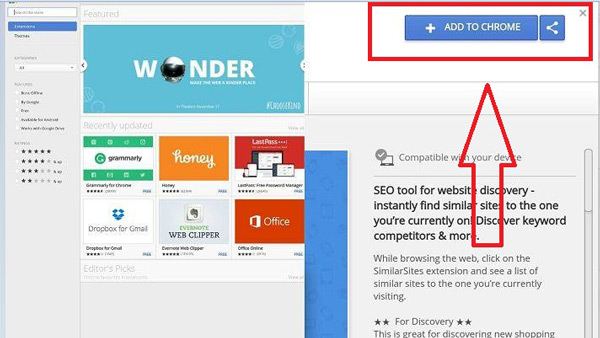
- You only have to wait a few seconds for it to be downloaded and added to Yandex Browser.
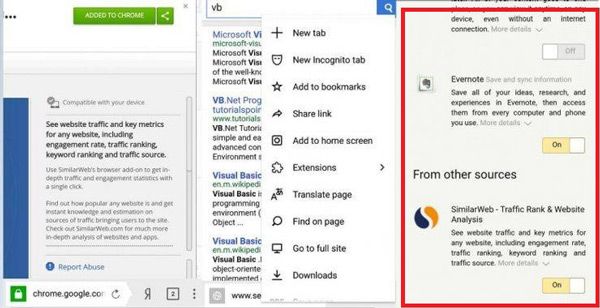
- Once this is done, you can check that the tools have been added by accessing the browser settings.
Conclusion
In addition to being able to use the Google Chrome plugins, Yandex Browser has a pre-installed ad blocker so you can browse without being interrupted. We can access the ad blocker through the settings menu screen.
We also have an energy-saving mode, a turbo mode to reduce data consumption by loading web pages faster and in many other settings. In this way, the Yandex Browser becomes a good alternative to Google Chrome, especially if you are tired of always using the same browser.